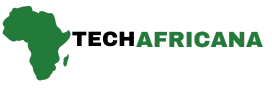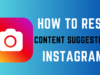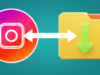Spotify is a great music streaming app, but it can be frustrating when it automatically opens every time you start your computer. This not only slows down your system but also consumes unnecessary resources. If you’re tired of closing the app manually, you’re not alone. The good news is that there are simple ways to stop Spotify from launching on its own.
In this guide, we’ll walk you through the 4 Easiest Ways to Stop Spotify from Opening on Startup so you can take control of your PC’s performance.
Easiest Ways to Stop Spotify From Opening on Startup
Whether you prefer adjusting settings within the Spotify app, tweaking system preferences, or using task manager tricks, these methods will help you disable auto-start in just a few clicks. Let’s get started!
1. Change the Startup Behaviour
You need to change the Startup and window behavior options on the Spotify app to prevent Spotify from opening on startup. Here’s what you need to do.
Step 1. First of all, launch the Spotify app on your desktop/laptop.
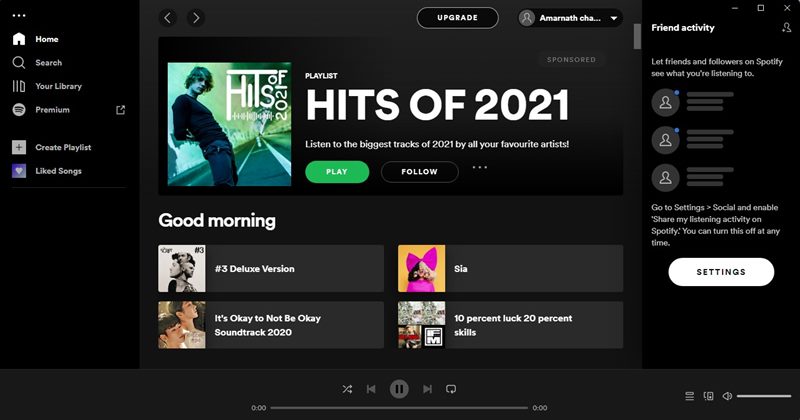
Step 2. Next, click on the three dots as shown below and select the Edit option.
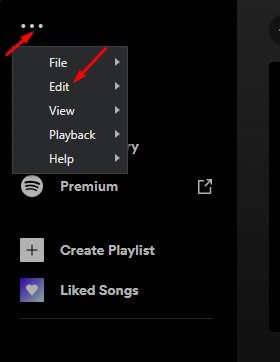
Step 3. On the Edit option, click on the Preferences.
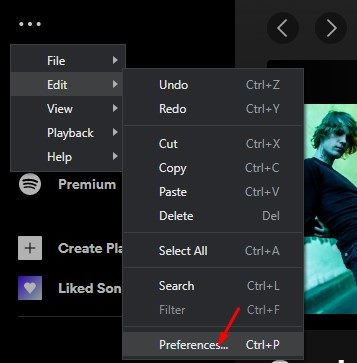
Step 4. On the Preferences page, scroll down and click on the Show Advanced Settings option.

Step 5. On the next page, scroll down and find the Startup and Window Behaviour section.
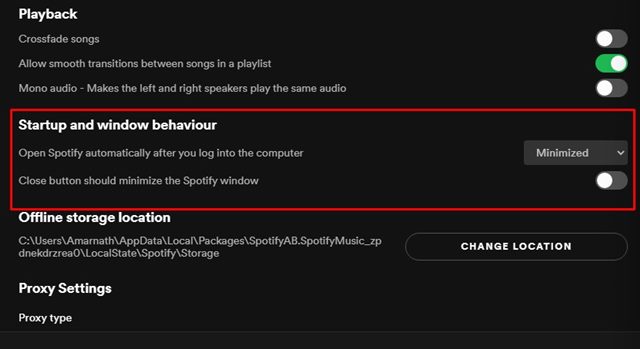
Step 6. You need to click on the drop-down menu to open Spotify automatically… and select No.

2. Disable Spotify via Task Manager
In this method, we will use the Windows 11 Task Manager to stop Spotify from opening automatically. Here are some of the simple steps you need to follow.
Step 1. First, click on Windows 11 search and type in Task Manager. Open Task Manager from the list.
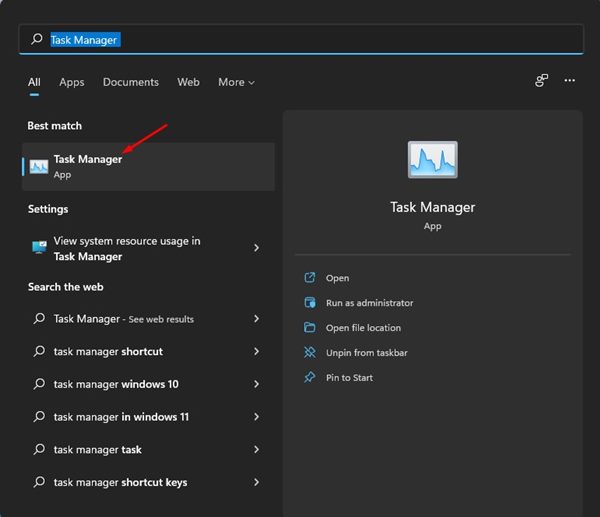
Step 2. On the Task Manager, switch to the Startup tab as shown below.
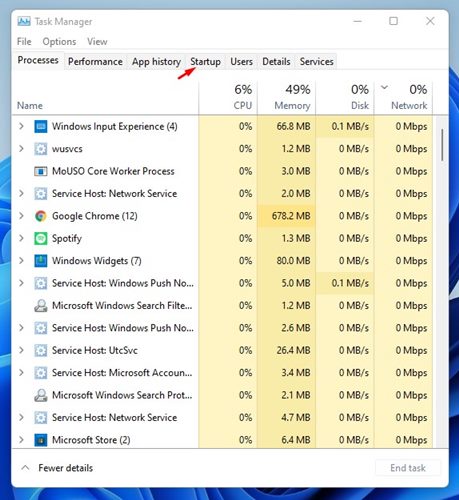
Step 3. Now, you will see a list of all apps that run on the startup. Right-click on Spotify and select Disable.

3. Stop Spotify from running in Startup via Settings
In this method, we will utilize Windows 11’s Settings app to prevent Spotify from running automatically at the Startup. Here’s what you need to do.
Step 1. Click on the Windows 11 Start menu and select Settings.
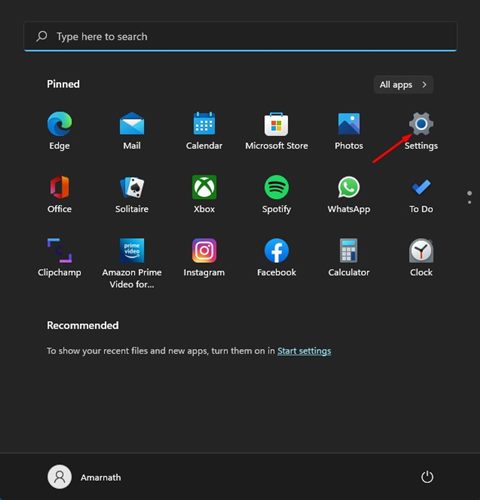
Step 2. On the Settings page, click on the Apps option.
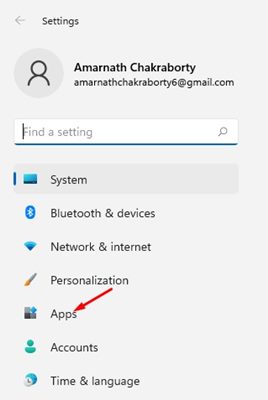
Step 3. On the right pane, click on the Startup.
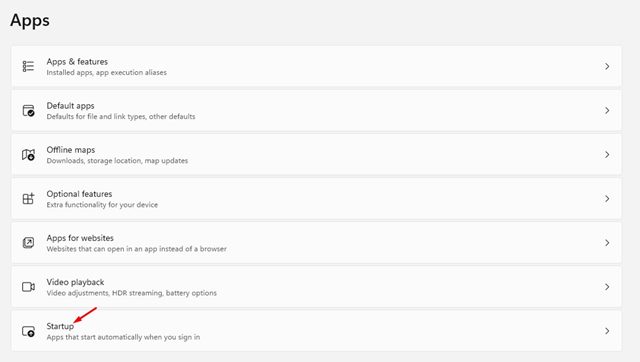
Step 4. Now, you will see all Startup apps. Find the Spotify app on the list and toggle the switch off.
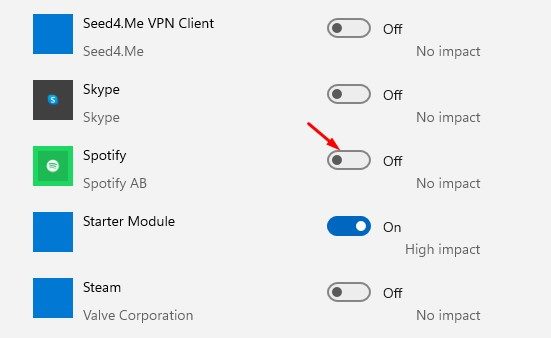
4. Delete the Spotify App from the Startup Folder
Another best Easiest Ways to Stop Spotify From Opening on Startup is to change the Windows Startup folder.
Basically, you need to uninstall the Spotify app from the Startup folder of Windows to prevent it from running automatically. Follow the steps below to delete the Spotify app from the Windows Startup folder.
Step 1. Press the Windows Key + R button to open the RUN dialog box.
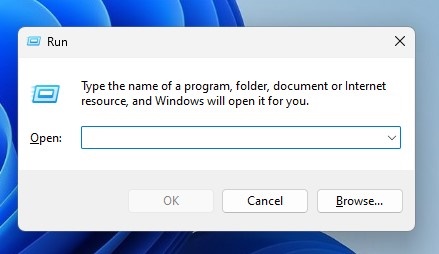
Step 2. On the RUN dialog box, type shell:startup and press Enter.
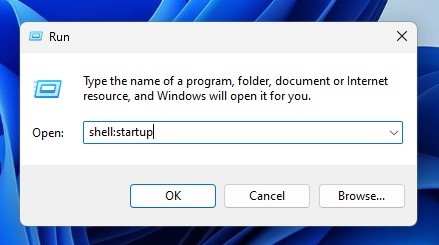
Step 3. This will open the Startup folder. You can also manually navigate to this location:
Windows > Start Menu > Programs > Startup
Step 4. If Spotify starts automatically, it will be in the Startup folder. Delete the Spotify app.
Stopping Spotify from opening on startup is a quick and easy way to speed up your computer and reduce unnecessary background processes. By following these 4 Easiest Ways to Stop Spotify from Opening on Startup, you can take control of your system’s performance and enjoy a smoother, faster boot time.
Did these methods work for you? Or do you have another trick to stop Spotify from launching automatically?
Let us know in the comments section below! We’d love to hear your thoughts and help with any questions.