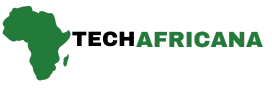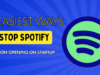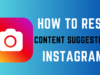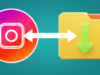Ever wondered how to make your iPhone even more intuitive? With the release of iOS 18, Apple introduces a groundbreaking feature: eye tracking. This innovative technology not only enhances accessibility but also transforms how you interact with your device.
One of the less-noticed features of iOS 18 is Eye tracking, which is hidden under the Accessibility settings of the iPhone. Let’s check out what the feature is and how it’s helpful.
What is Eye Tracking?
Eye tracking is a technology that monitors and interprets the movement of your eyes. By using advanced sensors and algorithms, it can determine where you’re looking on the screen, allowing for hands-free navigation and interaction.
What is the iOS 18 Eye Tracking Feature?
iOS 18’s Eye Tracking feature is an accessibility feature that allows users to select content on the screen without using their fingers.
The feature is supposed to help users with physical disabilities control their iPhones with their eyes. It was previously available on the iOS 18 Developer Beta, but now that the public beta is out, you can use it right now.
Another thing you should note is that the iOS 18 Eye tracking feature has just come out of developer beta; hence, it’s raw and unrefined. You can expect a few bugs & glitches while using the feature.
Also Read iOS 18 Will Help Recover Lost & Corrupted Photos On iPhone
How to Turn On iPhone Eye Tracking in iOS 18?
Your iPhone should be running either iOS 18 Developer or public beta to use the eye-tracking feature.
If you want better stability, it’s recommended to download & install the iOS 18 Public Beta instead of the Developer one.
Once you download and install iOS 18 on your iPhone, follow these simple steps to enable and use the Eye Tracking feature.
Step 1. Launch the Settings app on your iPhone.
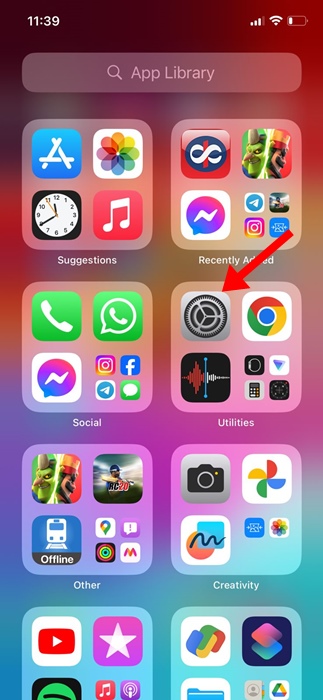
Step 2. When the Settings app opens, tap on Accessibility.
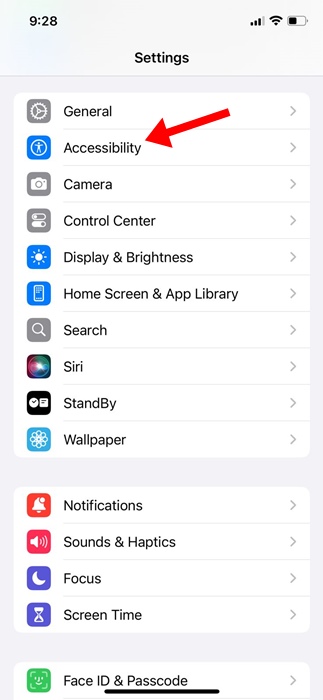
Step 3. On the Accessibility screen, find the Eye Tracking option.
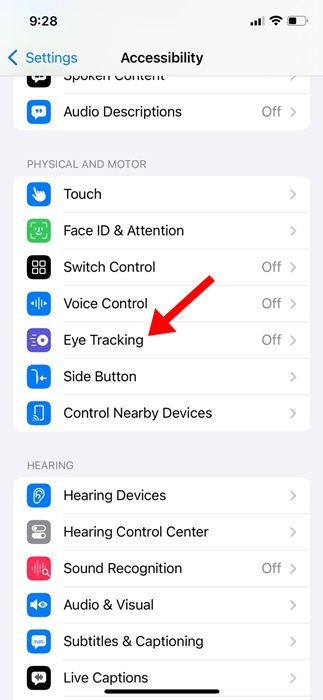
Step 4. Next, turn on the toggle next to the Eye Tracking.
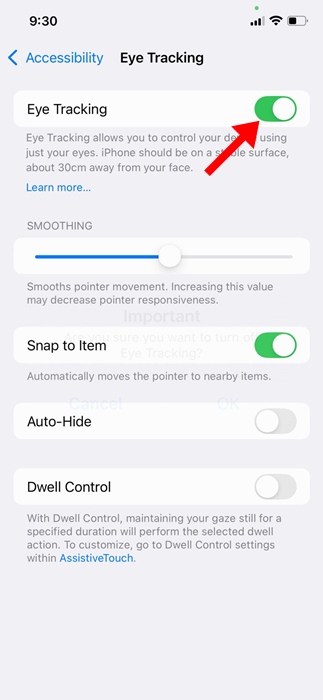
Step 5. Now, you will reach the calibration screen. Here, you need to follow the dot with your eye as it moves around the screen.
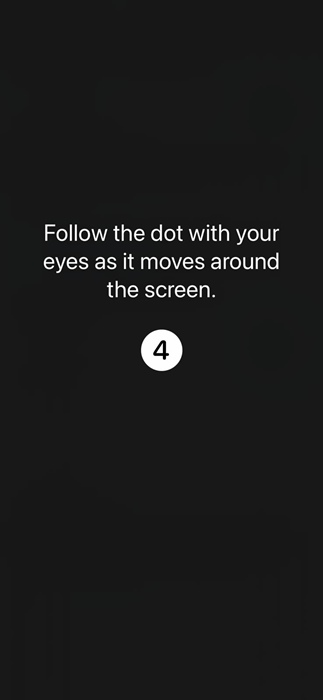
Step 6. On the AssistiveTouch Menu Customization prompt, tap Yes.
This should enable the eye-tracking feature on your iPhone. A white outline around a button or app icon indicates that the feature is enabled and ready to track your eye movement.
This is how to turn on eye tracking on an iPhone with iOS 18. Eye tracking is a great accessibility feature, but sometimes, it just doesn’t work.
If your Eye Tracking is not responsive, try setting the feature again and holding your phone 1.5 feet away while using it. If you need more help with this topic, let us know in the comments below.