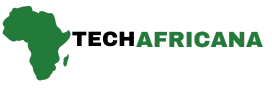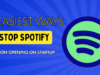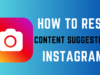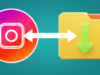Have you ever been frustrated by your Samsung phone changing words you didn’t mean to type? Autocorrect can be helpful, but sometimes it causes more trouble than it solves, leading to awkward or incorrect messages. If you’re tired of constantly fixing these mistakes, learning how to turn off autocorrect on Samsung phone can give you complete control over your typing.
Disabling autocorrect is simple and only takes a few steps. Whether you’re texting, emailing, or typing on social media, turning it off ensures your words appear exactly as you intend.
In this guide, we’ll walk you through how to turn off autocorrect on a Samsung phone so you can enjoy a hassle-free typing experience. So, if you often experience the same problem and have a Samsung Galaxy phone, it’s time to turn off the autocorrect feature completely.
What Will Happen if You Disable Autocorrect?
Well, if you choose to turn off the Autocorrect feature of your Samsung phone, you will lose these benefits:
- Turning off autocorrect on your Samsung phone gives you full control over your typing, preventing unwanted word changes.
- You’ll need to manually fix typos and spelling mistakes since the phone won’t auto-correct them.
- If you use slang, abbreviations, or multiple languages, disabling autocorrect can make texting smoother.
- Without autocorrect, your messages will appear exactly as you type them, without unexpected corrections.
- If you rely on autocorrect for quick and accurate typing, you may notice more errors.
- Learning how to turn off autocorrect on Samsung phone allows you to personalize your typing experience based on your preference.
How to Disable Autocorrect on Samsung Phone?
Samsung Galaxy Phones use the Samsung Keyboard app for typing. Follow the steps below to disable the autocorrect feature on your Samsung phone.
Step 1. To get started, open the Settings app on your Samsung phone.

Step 2. When the Settings app opens, scroll down and tap General Management.
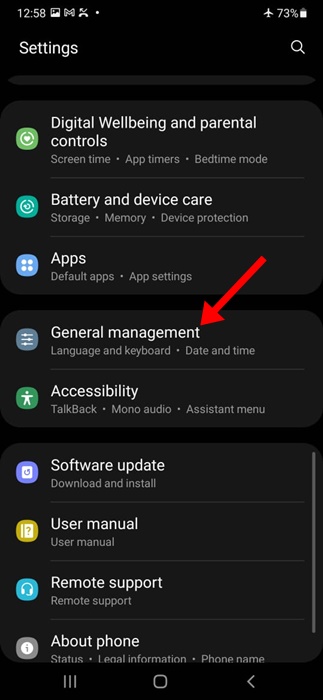
Step 3. On General Management, tap on Samsung Keyboard settings.

4. Scroll to the Smart typing section and disable the toggle next to Predictive text.

Step 5. Move back to General Management and tap on Spelling Correction.
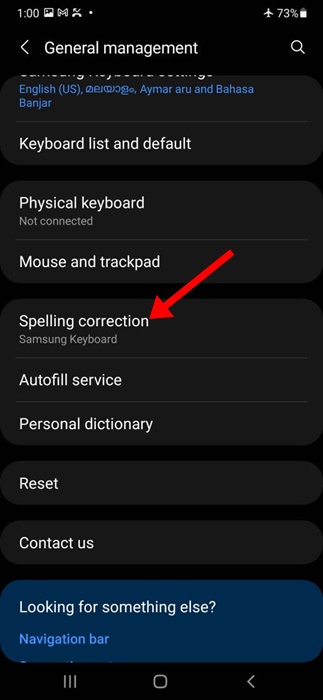
Step 6. On the next screen, turn off the Spelling Correction feature.

These are the few simple changes you have to make on your Samsung keyboard to turn off the autocorrect feature on a Samsung phone.
How to make autocorrect work better for you
Turning off autocorrect may not be the best option if you tend to make typos. But you may feel like deactivating it if autocorrect changes your text, resulting in misunderstandings or embarrassment. You can tweak your keyboard settings to refine the autocorrect feature and improve your typing experience. Although the following methods work with Gboard, similar solutions apply to other keyboard applications.
Undo autocorrect by pressing backspace
Autocorrect thinks you may have misspelled words if it finds unusual names or jargon. If you don’t want it to change the word, undo the correction by tapping the backspace key.
Here’s how to activate the feature:
Step 1. Open an app you can type with, like Gmail, Google Docs, or any messaging application.
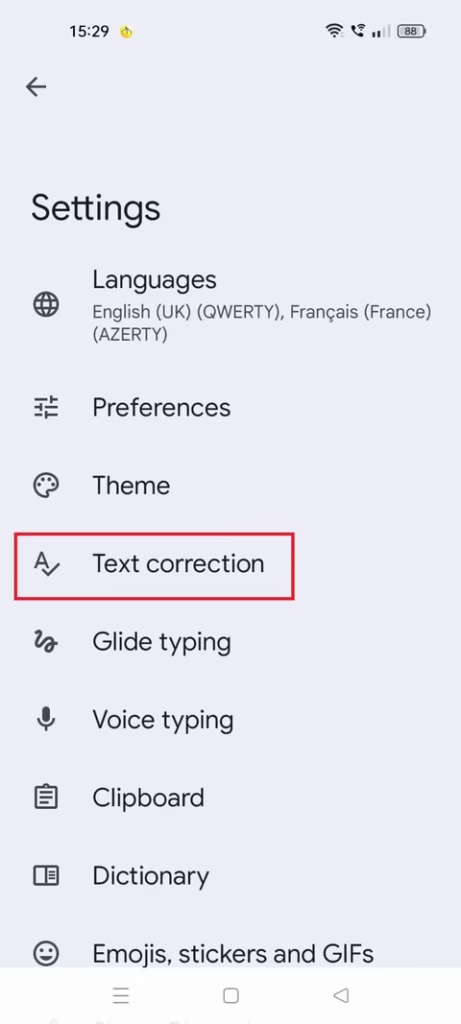
Step 2. Open your keyboard.
Step 3. Press the comma key.
Step 4. Tap the settings icon.
Step 5. Select Text correction.

Step 6. Turn on Undo auto-correct on backspace.
How to Turn off Autocorrect on Samsung Phone with Gboard
Gboard is possibly the best keyboard app ever made for Android phones. If you’ve made Gboard the default keyboard app for your Samsung phone, you need to follow these steps to turn off autocorrect.
Step 1. To get started, open the Settings app on your Samsung phone.
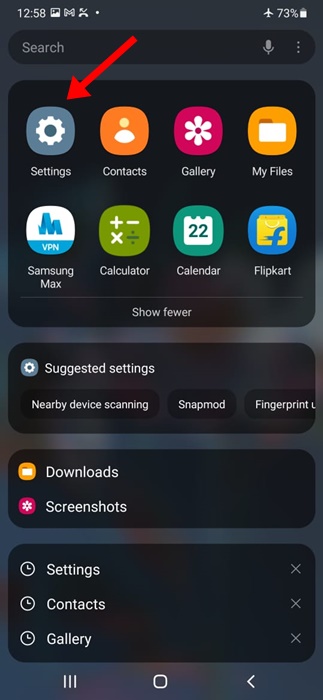
Step 2. When the Settings app opens, scroll down and tap General Management.
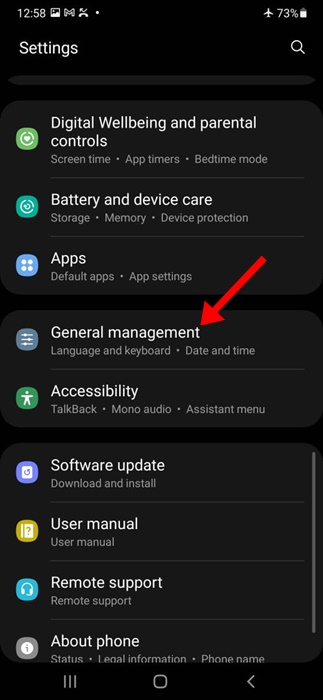
Step 3. On the General Management screen, scroll down and tap on Gboard settings.

Step 4. In the Gboard settings, tap on text correction.
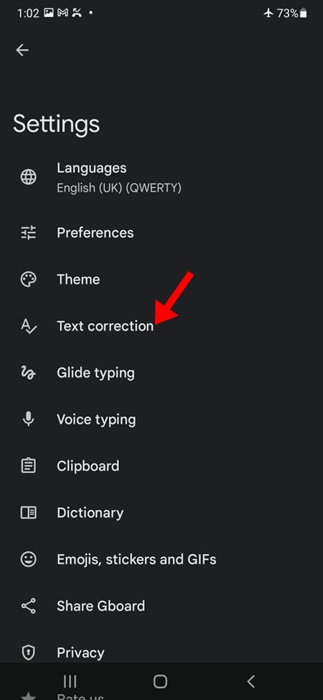
Step 5. Next, on the Text correction screen, turn off the toggle next to Auto-correction.

That’s how easy it is to turn off autocorrect on Google’s Gboard app.
The autocorrect feature on your Samsung phone’s keyboard app is incredibly useful, as it saves time by automatically fixing misspelled words. However, it can sometimes be frustrating when it replaces words you actually intended to type. If you prefer more control over your messages, learning how to turn off autocorrect on Samsung phone can help you avoid unnecessary corrections and type exactly what you mean.
Also Read How to Download all of your Instagram Photos and Stories In One Click
How To Activate Voice Typing
You may be less likely to make errors while speaking instead of typing. You can use the voice-typing feature on Gboard when you aren’t in a public space.
Here’s how to turn on voice typing:
Step 1. Open Gboard.
Step 2. Press the comma key.
Step 3. Tap the settings icon.
Step 4. Select Voice typing.
Step 5. Turn on the Use voice typing toggle.

Step 6. Tap the microphone icon at the top of the keyboard to use voice typing.
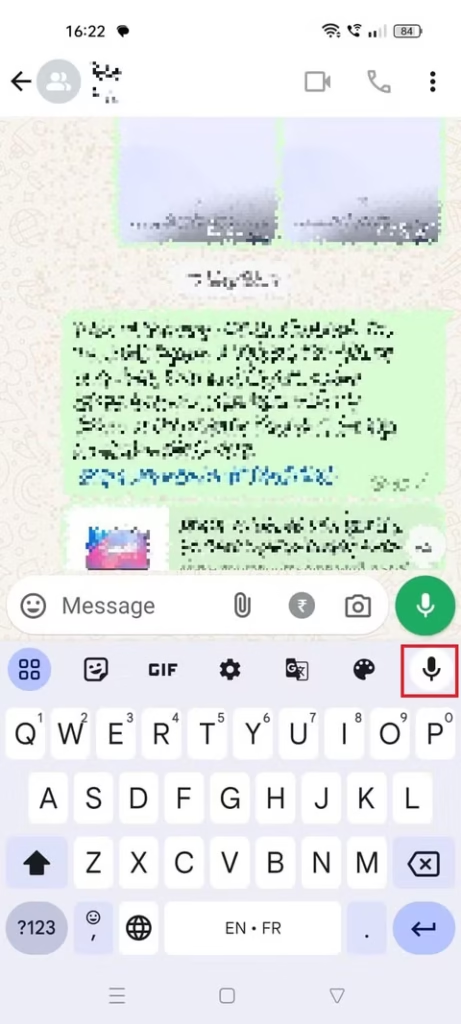
Reduce Unwanted Autocorrects On Android
Gboard makes texting effortless with features like autocorrect, one-handed mode, and integrated Google Translate. However, if autocorrect isn’t working as expected or you find it frustrating, you can easily disable it. This guide will show you how to turn off autocorrect on Samsung phone step by step.
If you’re using a Samsung Galaxy phone, you can replace the default Samsung keyboard with Gboard and set it as your primary keyboard for a smoother typing experience. While Gboard is one of the best Android keyboards, there are several great alternatives available on the Google Play Store. If you’re looking to enhance your typing, consider exploring other top Android keyboard apps.
Final Thought
Turning off autocorrect on your Samsung phone is a quick and easy way to take full control of your typing experience. Whether you find it frustrating or simply prefer manual corrections, following the steps outlined above will help you customize your keyboard settings effortlessly. With autocorrect disabled, you can type more freely without worrying about unwanted word changes.
Did this guide on how to turn off autocorrect on Samsung phone help you? We’d love to hear your thoughts! Comment below if you have any questions or need further assistance. Also, don’t forget to share this guide with friends who might find it useful!