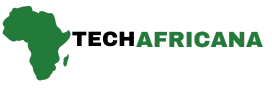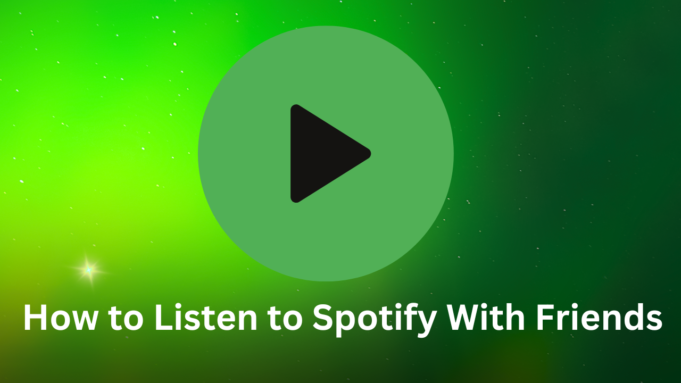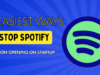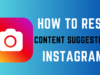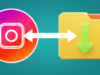Are you ready to turn up the volume on your social life? Music has a magical way of bringing people together, and with Spotify’s range of social features, sharing your favorite tunes with friends has never been easier. Whether you’re planning a virtual listening party or just want to discover new music together, Spotify offers various ways to connect through sound. In this guide, I’ll walk you through everything you need to know about listening to Spotify with friends in 2024.
You create a group session using the Spotify Jam feature to invite any other Spotify premium user. You and your friends share synchronized audio playback controls and can pause, play, rewind, or change the music anytime. Moreover, anyone can add music to the jam and introduce each other to different genres. If you invite a non-premium user to a Spotify Jam, they’ll be prompted by the service to hop on the premium bandwagon.
How to Start Spotify Jam to Listen to Music with Friends
Step 1: Go to play store and download Spotify App on your device if you using Android or iPhone you can get it here and for Windows or desktops.
After you download the app you will need to get Spotify Premium. You can also get a Spotify student discount if you qualify for it. Anyway, once that’s done, head over to the Spotify app and follow the below steps. Also, do note that these steps work for both the web player and app versions. With that out of the way, here’s the rundown:
Step 2: Play any track or podcast on Spotify and tap on the connect devices icon at the bottom left corner.

Step 3: On the next page, you’ll see the option to Start a Jam. Tap on it, and then on the Spotify Jam banner page, hit Got it. Free users will not even see this option though.
Also Read On How to See Deleted WhatsApp Messages (4 Best Methods)
Step 4: Then, you can choose to share the link with your friends or Expand code (QR) to scan and connect to the Spotify Jam session.

Step 5: On your friend’s side, they will get the option to either Join the Jam from their device remotely or use your speaker if they’re there with you. You’ll see these same options when getting into a Spotify Jam session.

Step 6: Once you have created a jam and people have joined in, you will see a new panel hover over every track you play. Tapping on it will open up a small window where you can also Add songs to the Jam. Here, you can also choose to End the Spotify Jam session.

Step 7: You can tap on the participants icon to go to the Spotify Jam Session details page.

Here, you can choose to invite people, remove all participants, or selectively remove someone.
Once you and your friends have joined in, you all can further invite people into the Spotify Jam. A total of 32 Spotify users can join the Jam. Moreover, any of the added users can play songs in the jam. If you’ve followed the steps and still Spotify Jam is not working for you as intended, check out the interlinked guide for the fix.
Related Article How To Capture Moving Photos On Android in 2024
Sharing music with friends has never been more fun or easy, thanks to Spotify’s innovative features. From collaborative playlists to real-time group sessions, there are countless ways to connect and discover new music together. So, gather your friends, fire up Spotify, and start sharing the soundtrack of your lives today.