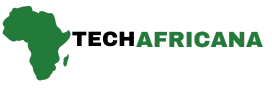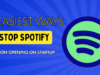If you’re looking to connect a PS4 controller to an iPhone, it’s easier than you might think. There are tons of games to play via Apple Arcade, so it makes sense that you’d want to play comfortably on a recognizable controller.
You can connect your PS4 controller to an iPhone as well as an iPad, Apple TV, or Mac. It’s super simple and shouldn’t take you longer than a few minutes. If you have a PS5 controller, here’s our how to connect a PS5 controller to an iPhone article.
How to Connect PS4 Controller to iPhone or Android (2024)
Here’s how to connect your PS4 controller to your iPhone.
Connecting your PS4 controller to your Android device is super straightforward. Follow these steps to easily set it up:
Step 1: On your PS4 controller, long-press the Home and Share buttons to enter pairing mode.

Step 2: The blue light of your PS4 will start blinking rapidly, suggesting that it’s ready to pair.
Step 3: Head over to your Android phone’s Bluetooth devices panel and look for the device listed as “Wireless Controller”. Tap on it.
Step 4: Next, in the pairing request window, hit Pair and that’s it.

Step 5: Upon successful connection to your phone, the rapidly blinking blue light on your PS4 will turn a darker shade.
With that out of the way, let’s take a look at how to connect a PS4 controller to an iPhone.
Also Read How to Find Your iPhone From an Android Phone (5 Best Methods)
How to Connect PS4 Controller to iPhone/iPad
Connecting your PS4 controller to an iPhone is super easy too. Here’s a quick rundown of the steps:
Step 1: Once again, long press the Home and Share buttons on your PS4 controller to enter pairing mode.
Step 2: Next, in your iPhone’s Bluetooth devices panel, find and tap on “DUALSHOCK 4 Wireless Controller”.
Step 3: On iOS, you don’t see a pairing window like on Android. Instead, the controller instantly connects. But, instead of a blue light, you will see your PS4 controller emit a red light instead.

And, just like that, you can easily connect your PS4 controller to your Android or iOS device. To check if the pairing has succeeded, you can use the touchpad on the PS4 controller to see if it’s detected on your phone.
Now, once you get into games like CoD Mobile and BGMI, the controller should be automatically recognized. However, I noticed that when opening CoD Mobile, in the lobby, I was asked to select the connected wireless controller I’m using to play the game. Nice little feature, for sure.
But, to get the best possible gaming experience out of it, do make sure to set up your PS4 controller’s layout in the game. Else, the controls may feel wonky and out of order.
That brings us to the end of this guide. If you want to connect your PS5 controller to your phone instead, check out our dedicated interlinked guide. If you have any further queries, drop them in the comments down below!