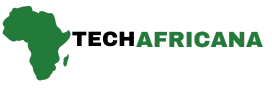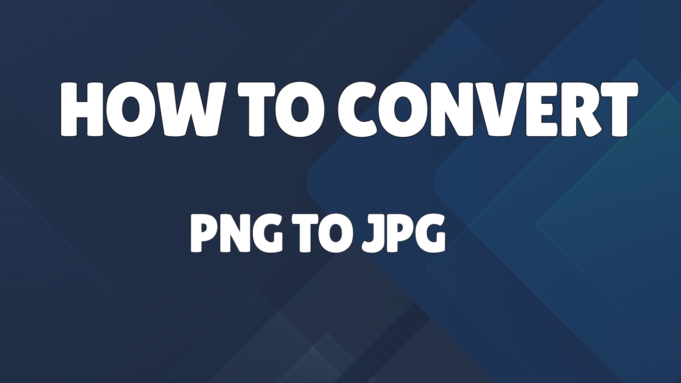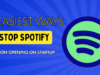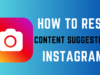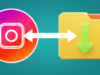Have you ever thought of resizing or converting photos from one extension to another extensions such as JPEG to PNG without losing their quality?
Although JPG and PNG may seem similar to most people, there’s a huge difference between them. One format is not better; both have merits and demerits.
JPG images are best suited for social networking platforms and blog posts, whereas PNG images are mostly used in graphic design and artwork. Compared to PNG, JPG produces smaller file sizes, making them perfect for social media and blog posts.
In today’s article, we will guide you on How to convert PNG photos to JPG without losing quality and you can easily convert PNG images into JPG with the right sets of tools.
How To Convert PNG Photos To JPG Without Losing Quality
Here are the steps on how you can do it.
1. Convert PNG Photos to JPG Using XNCovert
Well, Xncovert is one of the best and most powerful cross-platform batch image processors on the web. It allows users to combine over 8 actions. It’s right now compatible with 500 different image file formats. Here’s how to use Xnconvert to convert PNG into JPG
Step 1: Go to your browser Download and install Xnconvert. Once you’ve done this, launch it on your PC, and you will see an interface like the one below.
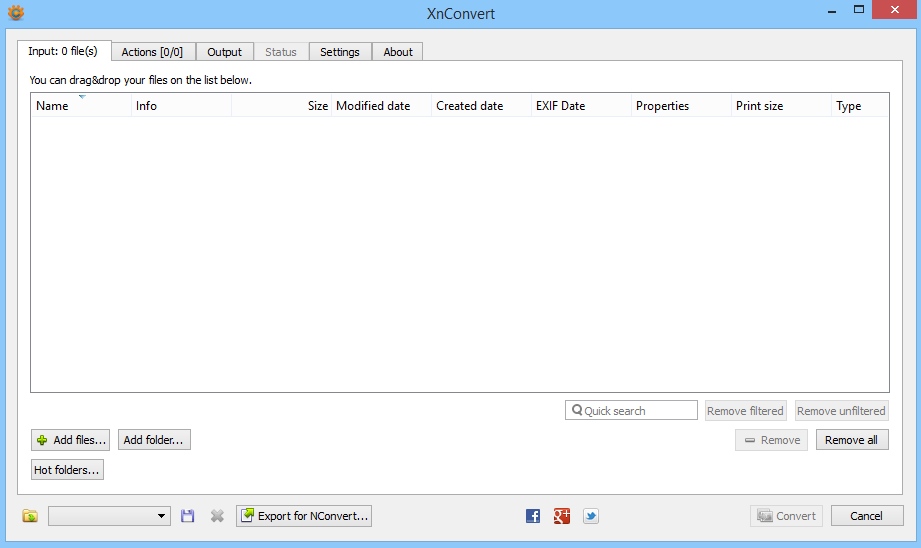
Step 2: Now, you need to edit some of the settings in the output section, and those settings are reflected in the screenshot. Refer to the screenshot below and do the same on your tool.
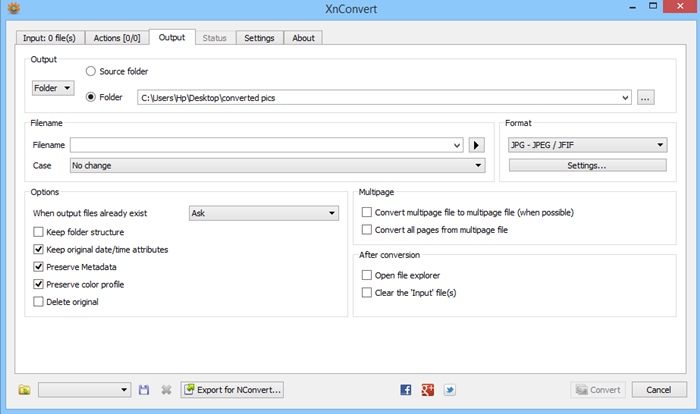
Step 3: Now click on the button Add files and add all the images whose format you want to convert from PNG to JPG.
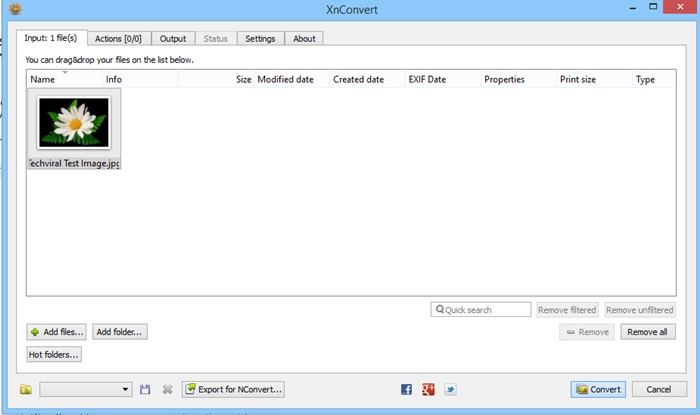
Step 4: Now, click on the Convert button there.
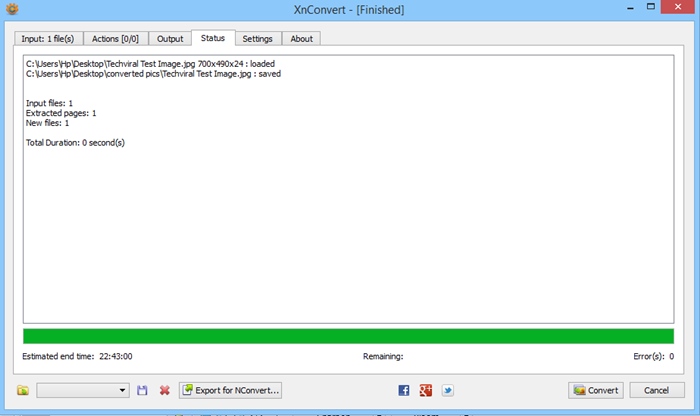
Conversion will be completed within a moment, and you will have all the images in JPG format saved in the location set in the Output settings.
2. Convert PNG to JPG Using Online Converters
If you don’t want to install software, you can convert your PNG images to JPG on websites.
You can visit those sites to convert PNG files into JPG format. Some websites, like PNG2JPG, EZGIF, ZODO ,FOTOR etc. hundred of them available online and can do their job well.
The sites also offer lossless compression. That means you can convert PNG files into JPG without losing quality.
ALSO READ How To Send Large Files From Android in 2024
3. Convert PNG Images to JPG Using PhotoShop
Photoshop is a bit complicated, but it can easily convert PNG photos to JPG or any other format. Here’s what you need to do.
Step 1: First of all, open Photoshop on your computer. Any version of Photoshop will work.
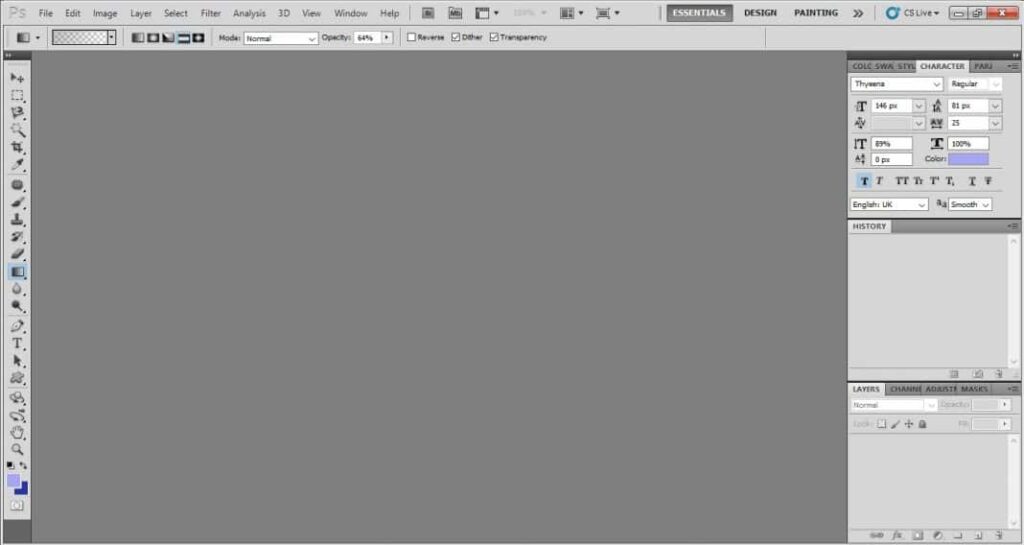
Step 2: Now, click on File and then select Open.
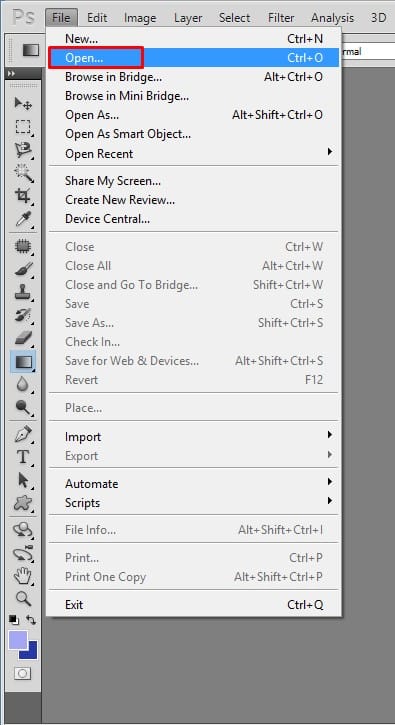
Step 3: Select the PNG file you want to convert to the JPG.
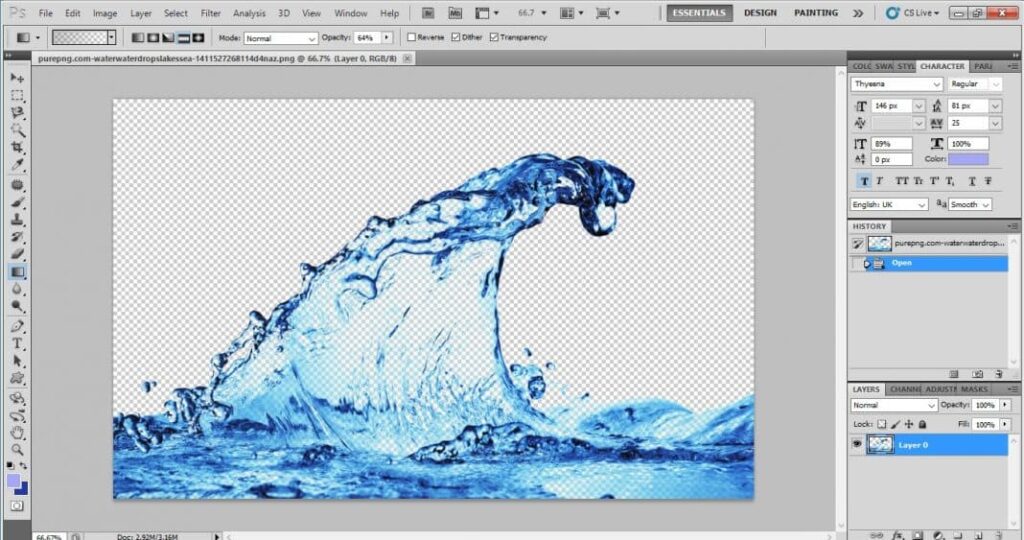
Step 4: Once loaded, click File and select Save As.
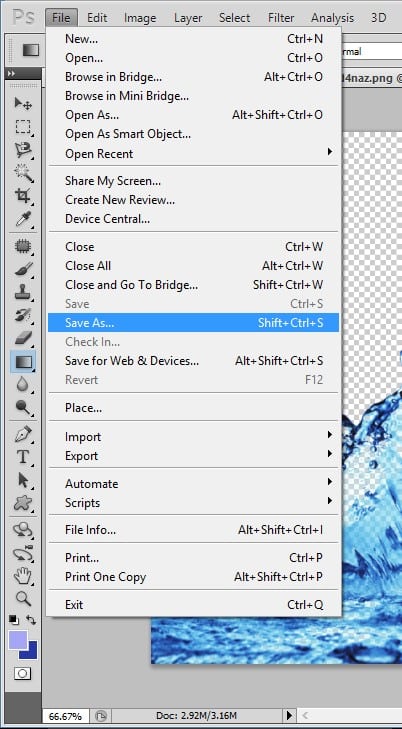
Step 5: Now, give your image a new name under the File Name and then select JPEG under the Format
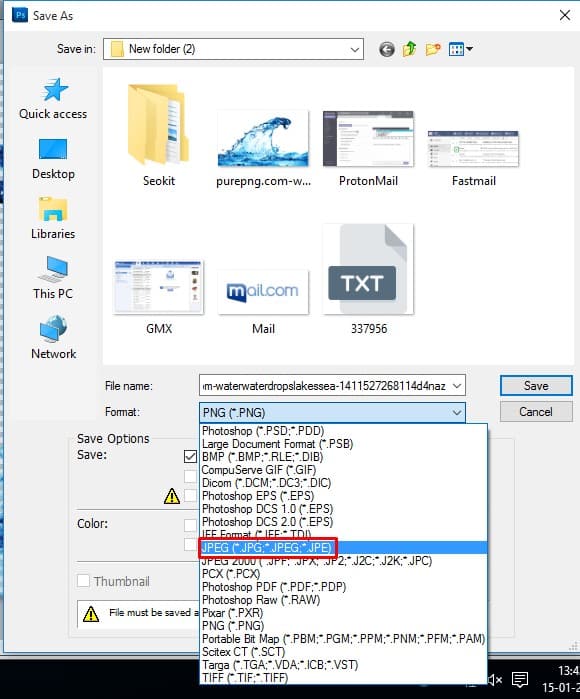
Step 6: Now Photoshop will ask you to set the quality. Set the image quality to match your needs and click OK.
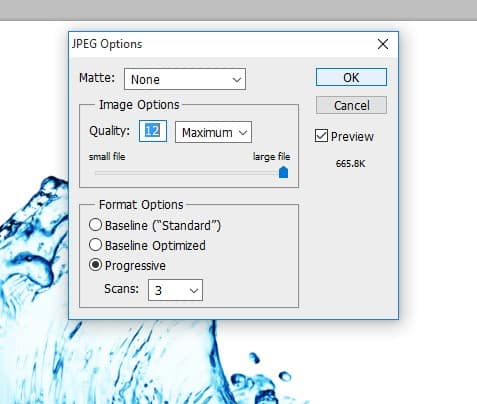
The above is all about converting PNG images to JPG in simple steps. Let us know if you need more help converting image formats in the comments. Also, if you find this guide helpful, share it with others.