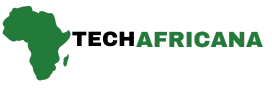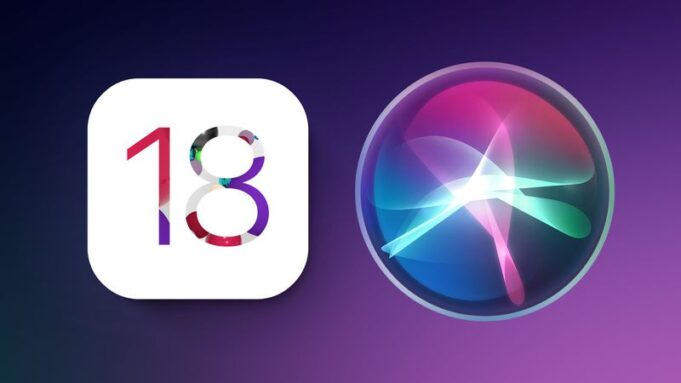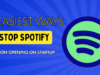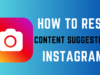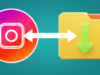Apple is giving Siri a fantastic makeover with a bunch of new features and a fresh, sleek design powered by Apple Intelligence. Set to release later this year, the new Siri will be more powerful and personal than ever. Besides the glowing new look and smart capabilities, Apple is now allowing you to rename Siri in iOS 18. That’s right! After dropping the “Hey” from “Hey Siri” in iOS 17, iOS 18 lets you swap out Siri’s name for anything you fancy.
You won’t find a direct option to rename Siri under Siri’s settings. Rather, this new option is a part of the Vocal Shortcuts accessibility feature introduced in iOS 18. Essentially, this feature allows users to assign a custom phrase that Siri can understand to launch shortcuts and complete “complex tasks”. And, one of the shortcuts you can set up is an alternative for “Hey Siri.”
Finally, you can give Siri a nickname! In this quick guide, we’ll show you how to rename Siri on your iPhone in iOS 18. Let’s dive in!
How to Rename Siri on iPhone in iOS 18 (Steps by Steps)
Here are the steps on how you can use the Vocal Shortcuts feature to change Siri’s name in iOS 18:
Step 1: First of all, you need have installed iOS 18 on your iPhone (currently in developer beta).
Step 2: Now, open the Settings app and navigate to the Accessibility section.
Step 3: Scroll down and choose the Vocal Shortcuts option.
Step 4: Tap on Set Up Vocal Shortcuts option and hit the Continue button.

Step 5: Next, scroll down and select Siri under the System section. Make sure you don’t select Siri Request from the top.

Step 6: You can now type in a custom phrase you wish to use to activate Siri, such as “Jarvis” or “Computer”.
Read More on How to Listen to Spotify With Friends Together (2024 Guide)
Step 7: Now, say that custom phrase three times to help your iPhone recognize it.
Step 8: Once your action is ready, hit the Continue button to use it to activate Siri on the iPhone.
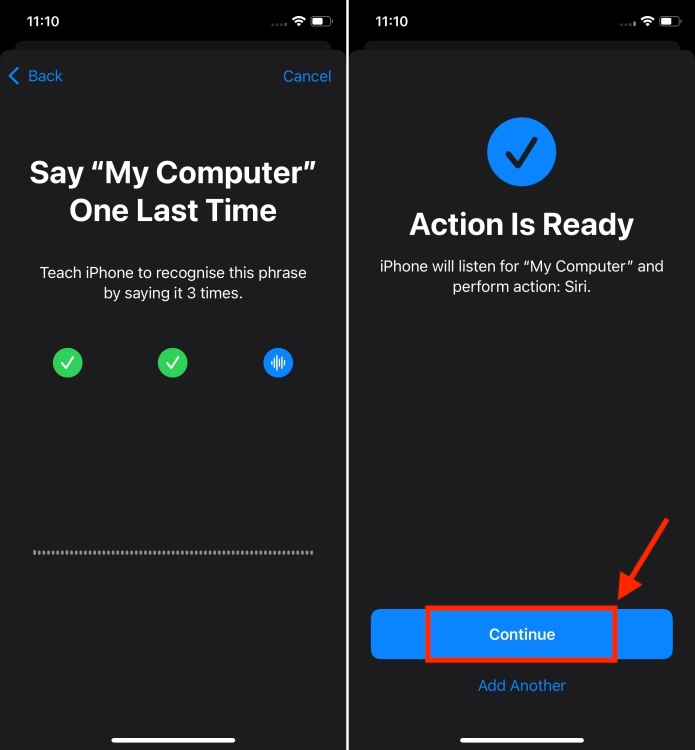
While it’s fun to rename Siri on iPhone, there’s a catch. You have to pause a little after activating Siri via an alternative command. With Siri, everything works seamlessly and you can say an entire phrase in one go, like “Hey Siri, what’s the weather today?”
Unfortunately, this won’t work with the Vocal Shortcut setup. Instead, you have to use the new wake word, pause, and then give the command once the Siri has activated. This delay, even if slight, may affect the seamless flow of interactions for some users.
Also, bear in mind that the new name won’t sync with other devices like HomePod. You’ll still have to use Siri on other devices.
Also Read Android 15 Beta 3 Released: All What You Need to Know
Renaming Siri on your iPhone running iOS 18 is a fun and creative way to personalize your device. While Apple doesn’t offer a direct method, using the Shortcuts app provides a clever workaround. Try it out, experiment with different commands, and make your iPhone truly yours.
Have you tried this feature? Did you like it? Don’t forget to share your views in the comments below.
Frequently Asked Question
Why Rename Siri?
Personalization is key to a better user experience. Renaming Siri can make interactions feel more personal and enjoyable. It’s like having a virtual assistant with a name that resonates with you.
Can I Change Siri’s Name Directly from Settings?
No, Apple doesn’t provide an option to change Siri’s name directly through settings.
Will Renaming Siri Affect Its Performance?
No, using the Shortcuts app to rename Siri won’t affect its performance.
How Can I Revert Back to the Default Siri Name?
Simply disable or delete the shortcut you created to revert to the default Siri command.
Are There Any Risks Involved in Renaming Siri?
Renaming Siri using shortcuts is safe and doesn’t pose any risks to your device.
What Other Personalizations Can I Do with Siri?
You can set up custom responses, automate tasks, and integrate Siri with other apps for a more tailored experience.