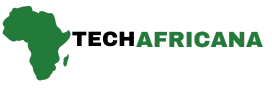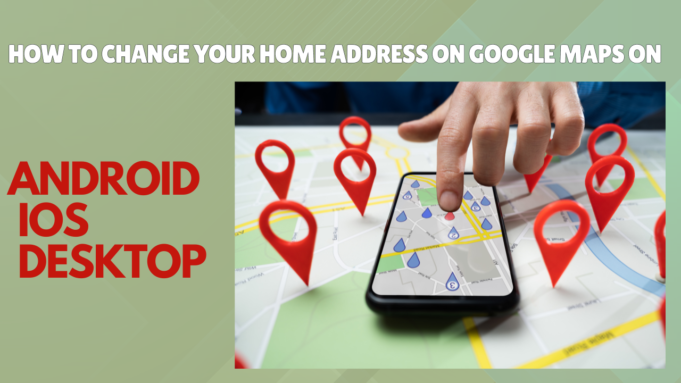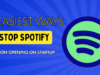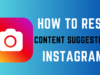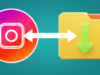Do you know thay you can change your home address on google map, Android and Desktop. Changing your home address on Google Maps is a simple process that ensures your navigation, deliveries, and location-based services are accurate and convenient. Let’s dive into the details and make sure your address is up-to-date!
Adding your home address in Google Maps saves you the hassle of typing out your address every time you want to navigate to your house. So what if you recently moved to a new place and want to change your default home address? Well, that’s pretty easy. In this guide, we’ll show you how to update and change your home address on Google Maps on Android, iOS, and desktop. We are not here to waste your precious time, here we go!
How to Change Your Home Address on Google Maps ,Android and Desktop
Here are the best 3 simple and easy methods to do that:
1st Method: Change Home Address on Google Maps (Android)
Google has improved its interface over the years to make it easier to identify the menu to change your home address. Here is a quick step-by-step guide explaining the process.
Step 1: Open Google Maps, and tap the profile icon at the top right.
Step 2: Go to Settings > Edit home or work.
Step 3: Tap the 3-dots icon next to the current Home address.

Step 4: Select Edit Home and drag the map pointer to your new address location.
Step 5: Alternatively, if you are at your new home, tap your location button, and it will pick up your current address.
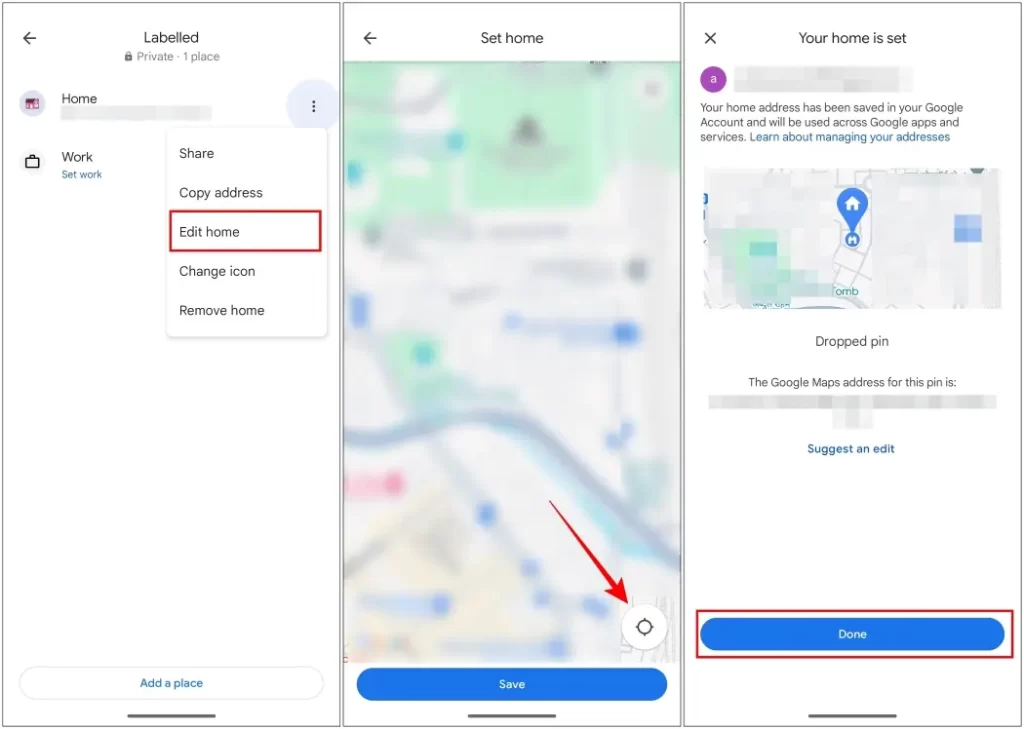
Step 6: Verify your new home address, then tap on Done. (iPhone)
2nd Method: Change Home Address on Google Maps (iPhone)
This process to edit your current home location is different on the iOS version of Google Maps. It is similar to what the process used to be on Android a year ago but has changed since. So this is how you change your home address in Google Maps on an iPhone.
Step 1: Tap on the profile icon at the top right and visit Settings.
Step 2: Scroll down and tap on Edit Home or Work, then go to Labelled.
Step 3: Here, press the 3-dots icon next to your current Home address.

Step 4: Select Edit Home from the list of options.
Step 5: Enter the new home address by selecting either Choose on Map or Choose from Contacts.

Step 6: On the next page, confirm your details and tap on Finished.
3rd Method: Update the Home Address on the Google Maps Website
The method again takes a turn when we pull up to the web version of Google Maps. Here, you don’t just change the address but remove the older one and replace it with the new one. Here is how you can do it.
Step 1: Head over to Google Maps on a web browser.
Step 2: Click on the hamburger menu at the top left and go to Saved.
Step 3: Select the Labeled category.
Step 4: Now click on the 3-dots icon next to Home and select Remove address.
Step 5: Click on the Home option again under “Labeled” and enter your new address.
Step 6: Lastly, click on Save to complete the process.
How to Add Multiple Home Addresses on Google Maps
If you work somewhere outside your hometown temporarily and don’t want to change your home address but wish to add a new one then you can do so using labels. Google Maps doesn’t allow you to add a second home address but with this method, you can add a new address and mark it as your second home.
Step 1: On the Google Maps app, tap on your profile photo > Settings.
Step 2: Here, open the Edit Home or Work option.
Step 3: Tap on Add a Place.
Step 4: Now, enter your new home address or place the map marker to your new home and tap on Save.
Step 5: Name the address “Home 2” or “Work Home” and tap on the label under suggestions.

This will add your new home address to Google Maps. However, the app will still consider the first home address as the preferred option when finding routes.
How to Change the Home Icon on Google Maps
Let’s say you have added multiple home addresses using the method we discussed above. But now it is confusing to differentiate between them when typing home in the Google Maps search box. This can be easily resolved by changing the icon for your home address in the app. This will help you quickly identify which address is which at a glance.
Step 1: Using the methods above, navigate to the Edit home or work menu in Google Maps.
Step 2: Tap on the 3-dots icon next to the address whose icon you want to change.
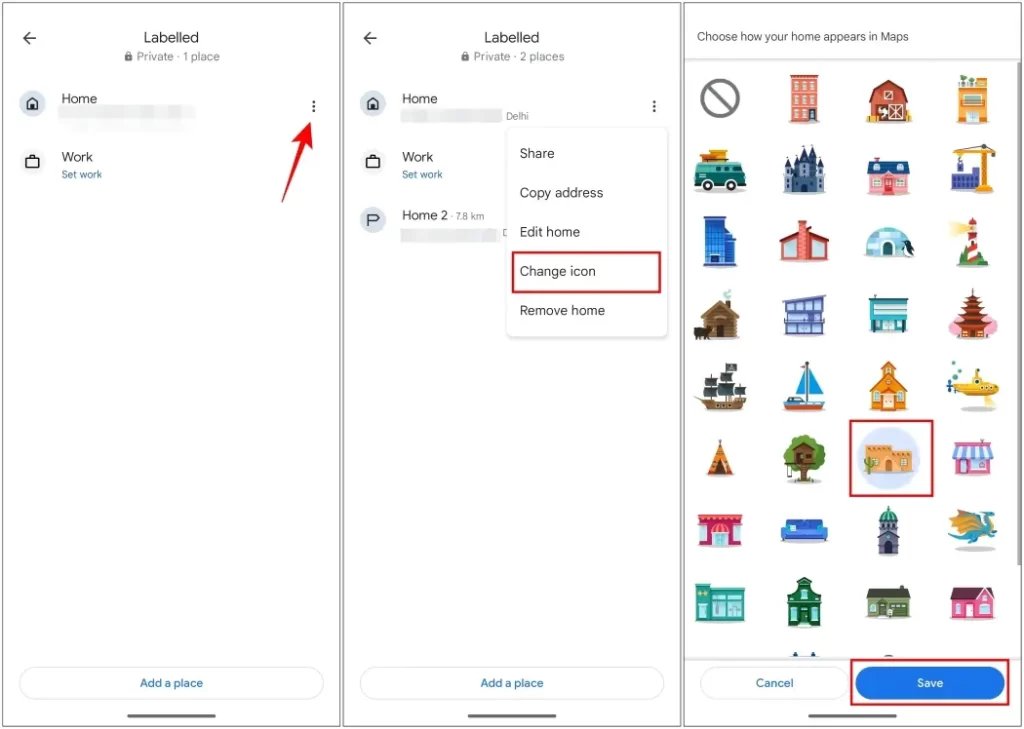
Step 3: Select the Change icon from the overflow menu.
Step 4: Choose your preferred icon and tap on Save.
The selected icon will be assigned to that address and will show up when you search for it. You can only assign an icon for your primary home address.
These are some of the methods that you can use to change your default home address in Google Maps on different devices.
Updating your home address on Google Maps is a quick and easy process that can greatly enhance your navigation and service experiences. By keeping your address current, you ensure that all your digital interactions are accurate and efficient.
So, take a few minutes to update your address today and enjoy the benefits and I hope you found this guide useful and if you have any questions related to any of the methods then reach out to us in the comments.
Related Article
How To View Saved Wi-Fi Passwords On Android (5 Best Methods)
How to Search For Effects on Instagram 2024
How to Stop Spam Messages On Android and iOS
Frequently Asked Questions
How often should I update my address?
Update your address whenever you move to a new location. Keeping it current ensures the best navigation and service accuracy.
Can I have multiple home addresses?
Google Maps allows you to label multiple places, but you can only have one “Home” address. Use labels for other important locations.
What to do if my address doesn’t appear correctly?
If your address isn’t appearing correctly, try entering nearby landmarks or cross streets to help Google pinpoint the location.
Is it safe to update my address on Google Maps?
Yes, it’s safe. Google uses your data to improve your experience, but you can manage privacy settings to control data usage.
How does Google Maps know my location?
Google Maps uses GPS, Wi-Fi, and cell tower data to determine your location. You can manage location settings in your device to control how this data is used.