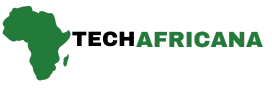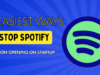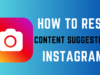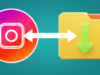Battery life is one of the biggest concerns for Android users. You may use your phone for gaming or just scrolling through social media; nothing is more frustrating than watching your battery drain quickly. Fortunately, there are several effective ways to extend your battery life and keep it healthy in the long run.
In this detailed guide, we’ll walk you through 14 proven and working tips to help you make your Android battery last longer and healthier. These are actionable steps that even beginners can follow easily. Plus, we’ll include Pro tips to give you the best battery-saving strategies available today.
Proven and Working Tips to Make Your Android Battery Last Longer and Healthier
The battery life on your Android device is affected by many things: the number of applications that are open at any given time, how intensive the apps are, the RAM management on the device, and various settings such as display timeout.
Tip 1: Adjust Screen Brightness Manually
The display is one of the biggest battery drainers on your phone. Keeping the brightness high consumes more power, reducing your battery life significantly. According to a study by XDA Developers, reducing screen brightness by 50% can improve battery life by 20-30%.
How to Adjust Screen Brightness Manually
Step: 1 Swipe down from the top of your screen to open the Quick Settings menu.
Step: 2 Locate the brightness slider and reduce it to a comfortable level.
Step: 3 Go to Settings > Display > Adaptive brightness and disable it to prevent automatic brightness adjustments.
Tip: Lowering your screen brightness to around 30-40% indoors and 50-70% outdoors can extend battery life significantly.
Tip 2: Reduce Screen Timeout
Screen timeout determines how long your phone’s display stays on after you stop using it. A longer timeout means more battery drain. According to research from Android Authority, reducing the timeout from 2 minutes to 30 seconds can save up to 10% battery per charge cycle.
How to Reduce Screen Timeout
Step 1: Open Settings > Display.
Step: 2 Tap on Screen timeout.
Step: 3 Set it to 30 seconds or 1 minute for optimal battery saving.
Pro Tip: Setting the screen timeout to 30 seconds saves power without compromising usability.
Tip 3: Disable Wi-Fi, GPS, and Bluetooth When Not in Use
Leaving connectivity features on when not in use drains the battery. Studies show that Wi-Fi, Bluetooth, and GPS can collectively reduce battery life by 15-20% per day if left enabled unnecessarily.
How to Disable These Features
Step 1: Wi-Fi: Swipe down from the top and tap the Wi-Fi icon to turn it off.
Step: 2 Bluetooth: Go to Settings > Bluetooth and switch it off.
Step 3: GPS (Location Services): Go to Settings > Location and set it to battery-saving mode, or turn it off when not needed.
Pro Tip: Use Wi-Fi instead of mobile data when possible, as cellular networks consume more power.
Also Read 10 Best Free Laptop And PC Optimization Software & Tools 2025
Tip 4: Switch to Dark Mode
If your phone has an OLED or AMOLED display, enabling Dark Mode can save battery by reducing power usage. Google reported that Dark Mode can extend battery life by up to 50% on devices with OLED screens.
How to Enable Dark Mode
Step: 1 Go to Settings > Display.
Step: 2 Tap on Dark theme and enable it.
Step 3: Enable Dark Mode in individual apps like YouTube, WhatsApp, and Twitter for better battery savings.
Pro Tip: Use black wallpapers and themes to reduce power consumption further.
Tip 5: Disable Vibrations
Vibrations consume more battery than ringtones. Every vibration triggers a tiny motor, which requires additional power.
How to Turn Off Vibrations
Step: 1 Go to Settings > Sound & Vibration.
Step: 2: Disable Vibrate on touch and Vibrate for calls.
Pro Tip: Use silent mode instead of vibration when in meetings.
Tip 6: Limit Background Apps
Background apps keep running even when you’re not using them, draining the battery. According to Statista, background apps can account for up to 30% of battery consumption.
How to Restrict Background Apps
Step 1: Open Settings > Apps.
Step: 2 Select an app and go to Battery usage.
Step: 3 Tap on Restricted to limit background activity.
Pro Tip: Use Lite versions of apps like Facebook Lite and Messenger Lite to save battery.
Tip 7: Use Airplane Mode Strategically
Airplane mode turns off all wireless connections, reducing battery drain.
When to Use Airplane Mode
- When sleeping.
- In areas with poor network signals.
- When watching offline content.
Pro Tip: Use Airplane Mode while charging for faster charging speeds.
Tip 8: Enable Power Saving Mode
Power Saving Mode reduces performance and background activity to extend battery life.
How to Enable Power Saving Mode
Step: 1 Go to Settings > Battery > Power Saving Mode.
Step 2: Enable Medium power saving or Maximum power saving when needed.
Pro Tip: Set your phone to enable Power Saving Mode at 20-30% battery.
Tip 9: Turn Off Google Assistant
Google Assistant runs in the background, listening for voice commands, which can drain the battery.
How to Disable Google Assistant
Step: 1 Open the Google app.
Step: 2 Go to Settings > Google Assistant.
Step: 3 Tap General and disable Google Assistant.
Pro Tip: Use Google Assistant only when necessary instead of keeping it always active.
Tip 10: Switch to Lite Versions of Apps
Apps like Facebook, Instagram, and Twitter have Lite versions that use less battery and data.
How to Install Lite Apps
Step 1: Open the Google Play Store.
Step 2: Search for Lite versions (e.g., Facebook Lite).
Step: 3 Install and use them instead of regular apps.
Pro Tip: Lite apps consume up to 50% less battery and data.
Tip 11: Keep Your Apps and OS Updated
Updates often include battery optimizations.
How to Update
Step: 1 Go to Settings > Software Update to update your OS.
Step: 2 Open Google Play Store > My apps to update apps.
Pro Tip: Enable auto-updates on Wi-Fi only to save mobile data.
Tip 12: Avoid using the camera on low battery
If the battery on your Android phone is low, avoid using apps like the camera, especially if you don’t have a charger nearby. The camera app uses a lot of power since it directly operates features like the flash and can quickly drain the battery.
Note: The best practice for preserving phone battery health is to plug it in at around 20% and charge it up to 80-90%. This is especially important if you use fast charging, as charging from 0% will cause a lot of heat, and from 80% up, fast charging becomes less efficient.
Tip 13: Turn off automatic syncing
If you’re getting a lot of notifications you don’t need, consider disabling automatic syncing for that app. You can do so by opening the app and going to the Settings page within. Besides reducing the notification spam on your phone, it will help save the battery and help it last longer. You can see all the new updates and notifications by opening the app.
Tip 14: Disable Nearby Device Scanning
Nearby Device Scanning is a feature present on Samsung phones and allows them to easily connect with other devices and peripherals, like earbuds and smart speakers. However, constantly scanning for other devices puts a strain on the battery, which is why you should disable this feature if you don’t rely on it too much.
You can do so by going to Settings > Connections and tapping on the toggle for ‘Nearby Device Scanning’ to turn it off.
Bonus Tips
- You can also turn your Android phone off once a week and let it remain off for at least a few hours. If you want, you can do so while going to bed at night and then turn on the phone in the morning. This will not only help improve the battery life but also reduce carbon emissions.
- Turning off features like Active Edge, Active Listening, Smooth Display, and Motion Sense on smartphones like the Google Pixel can help you save battery. Also, make sure your device is kept away from high temperatures, as heat can wear down batteries quickly.
- Keeping your Android plugged into the charger even after it is completely charged, such as leaving it overnight, can have an adverse effect on its battery. So, avoid doing so and instead keep it charged between 50% and 80%, which can keep the battery healthy and in good condition for a longer period.
- Avoid draining the battery of your Android device completely, as that can drastically reduce its battery health. So, make sure to plug your phone into a charger before the battery falls to 5%.
Final Thoughts
By following these 15 proven and working tips, you can extend your Android battery life and keep it healthier for longer. Implement these changes today and notice a significant improvement in battery performance. If you find this article helpful, please don’t forget to drop a comment in the comment box; this will help us keep updating you with the latest insight.
Want to learn more? Check out Google’s official battery optimization guide here.