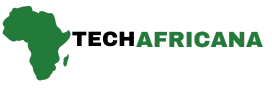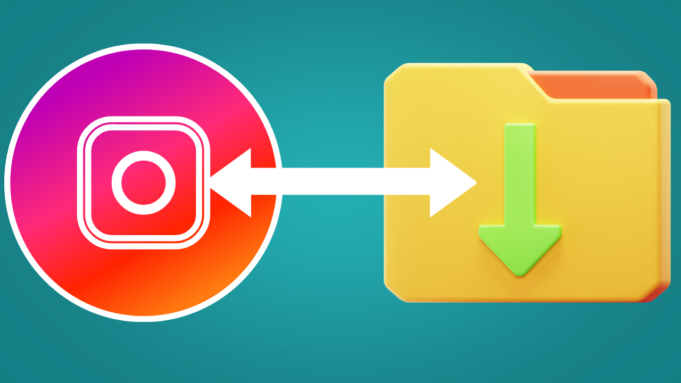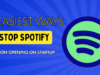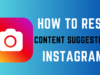If you used Instagram for a while, I believe you’ve probably built up quite a collection of your photos, as well as those you’ve saved from others. You can always view them on your Instagram page, but what if you want to save copies as a backup?
In this comprehensive guide, we’ll show you how to Download all of your Instagram Photos and Stories and save them on your computer.
Download all of your Instagram Photos and Stories at Once
You can download your profile information using the Instagram mobile app for Android or iPhone or the web version. To do so, open your favorite web browser and visit Instagram.com. Log in with your account. Let’s break it down step by step to make it easier to understand.
Step 1: Open Instagram in your desktop browser or your smartphone and click on ‘More’ at the bottom left.
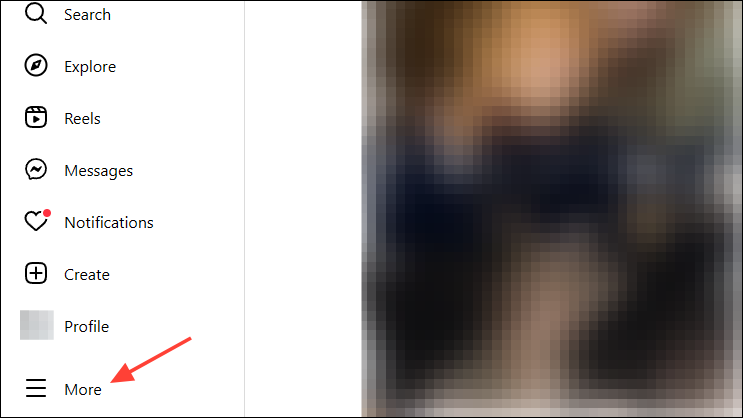
Step 2: Then click on ‘Settings’.
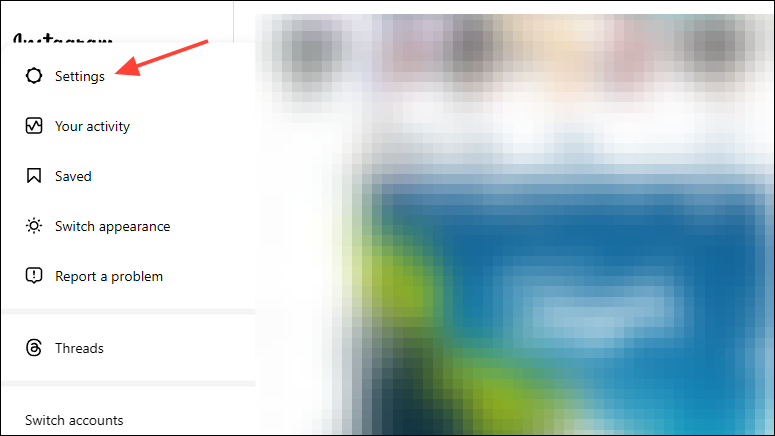
Step 3: On the Settings page, click on ‘Personal details’ in the ‘Meta Accounts Center’ section.
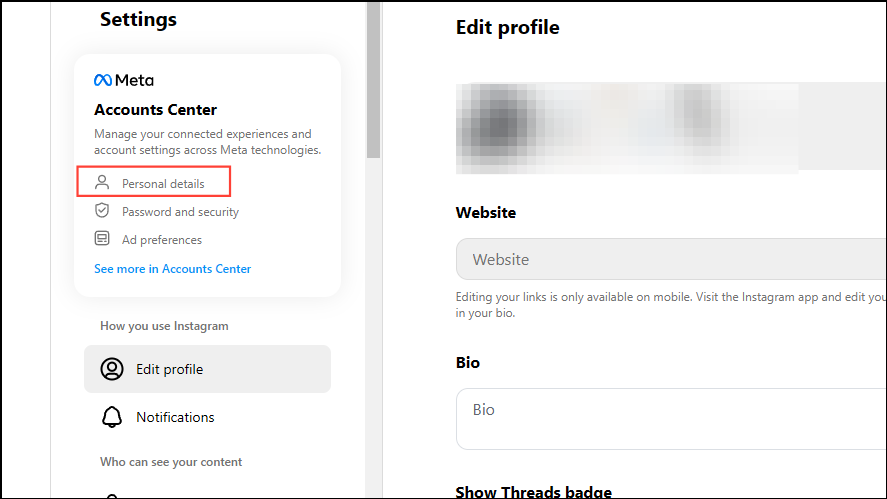
Step 4: Next, click on ‘Your information and permissions’.
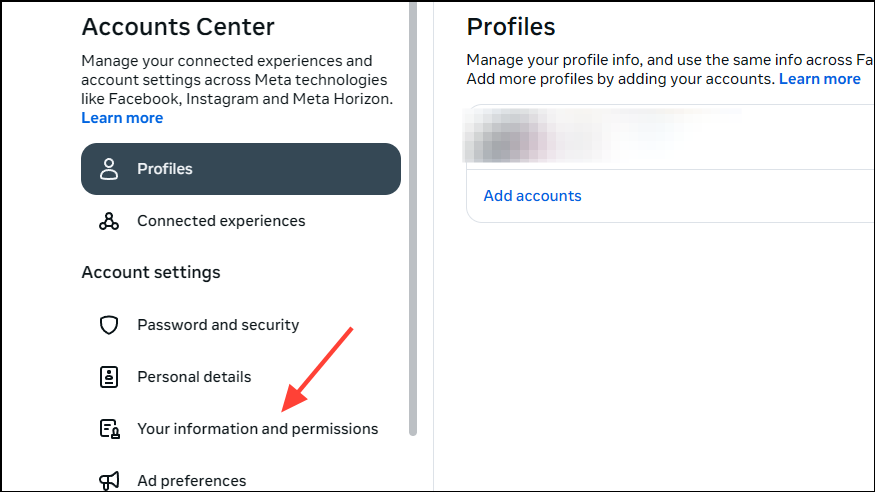
Step 5: Then click on ‘Download your information’.
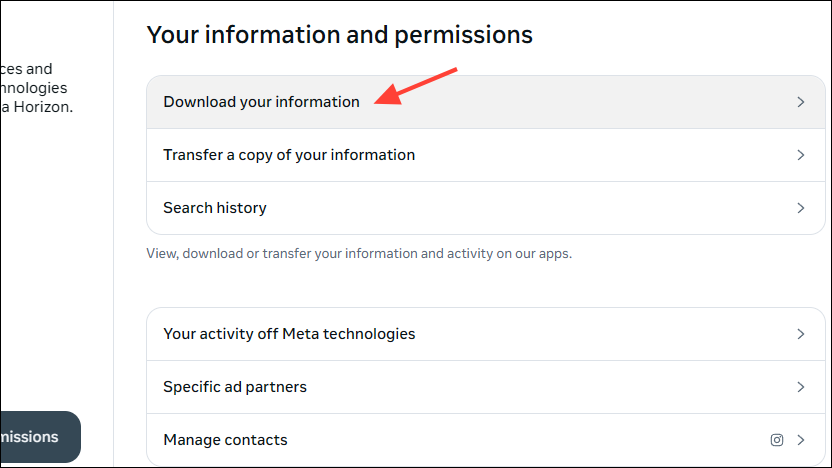
Step 6: In the ‘Download Your Information’ pop-up, click on ‘Download or transfer information’.
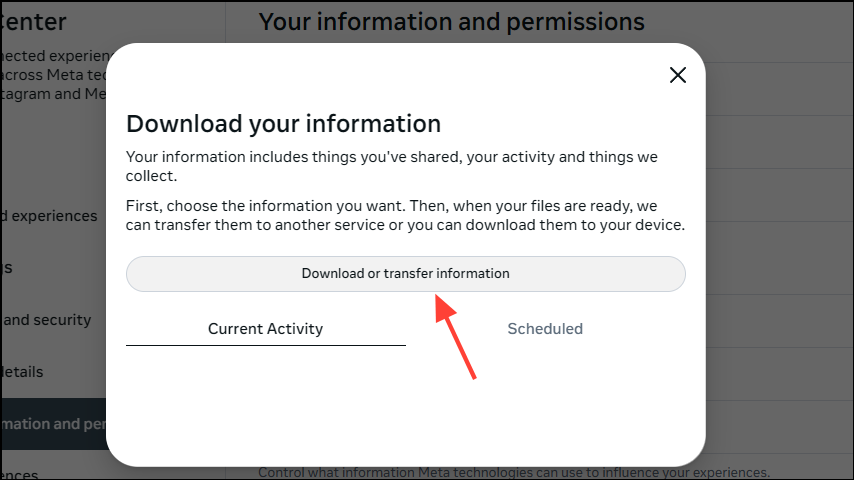
Step 7: You can then select whether to download all or some information by clicking on the respective option.
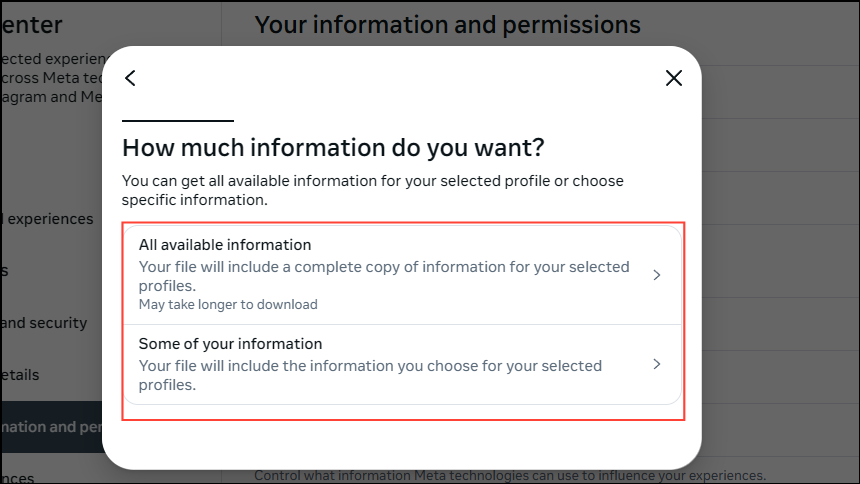
Step 8: If you select the ‘Some of your information’ option, you can choose which items to download, such as your photos, videos, and stories by clicking the ‘Content’ checkbox and then clicking on ‘Next’.
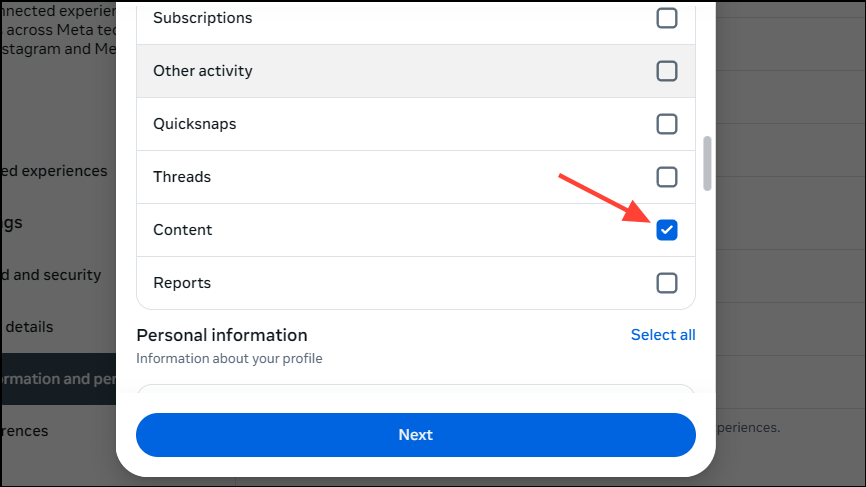
Step 9: Then you can choose whether to transfer your data to your device or send it to Dropbox or Google Drive by clicking on ‘Download to device’ or ‘Transfer to destination’.
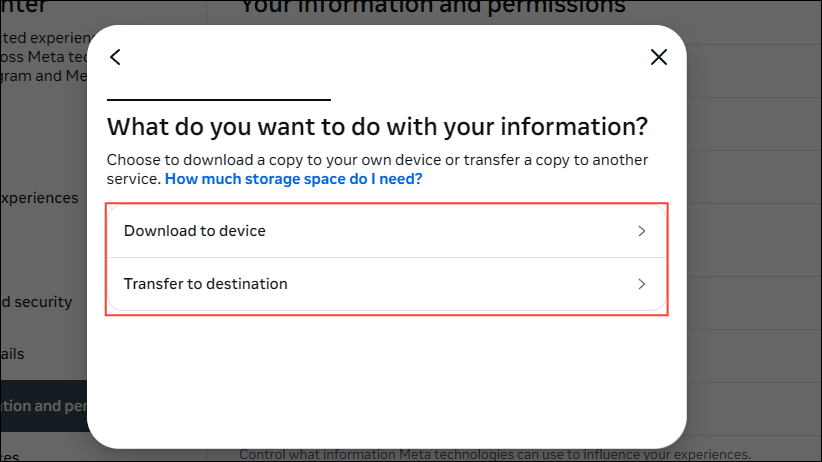
Step 10: Click on ‘Date range’ to select the period from which you want to download your data.
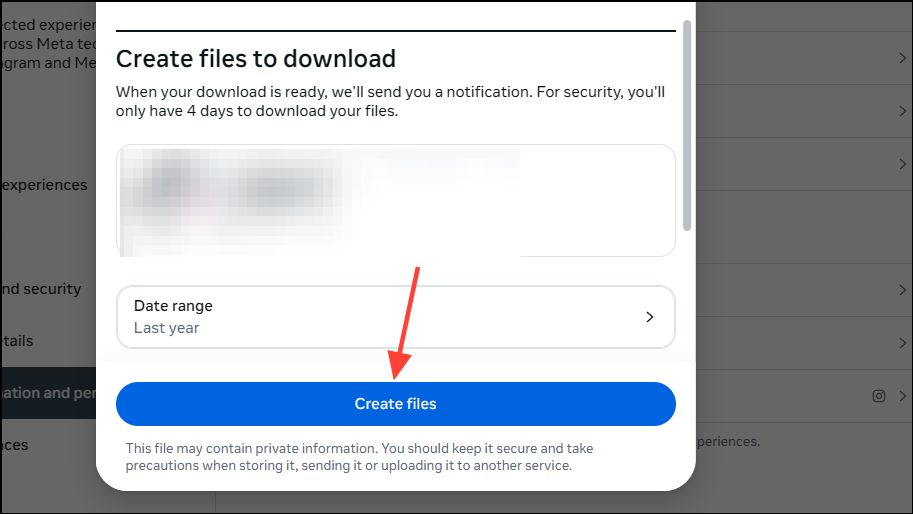
Step 11: Finally, after you’ve selected the time from when you want to download your Instagram data, click on the ‘Start transfer’ or ‘Create files’ button.
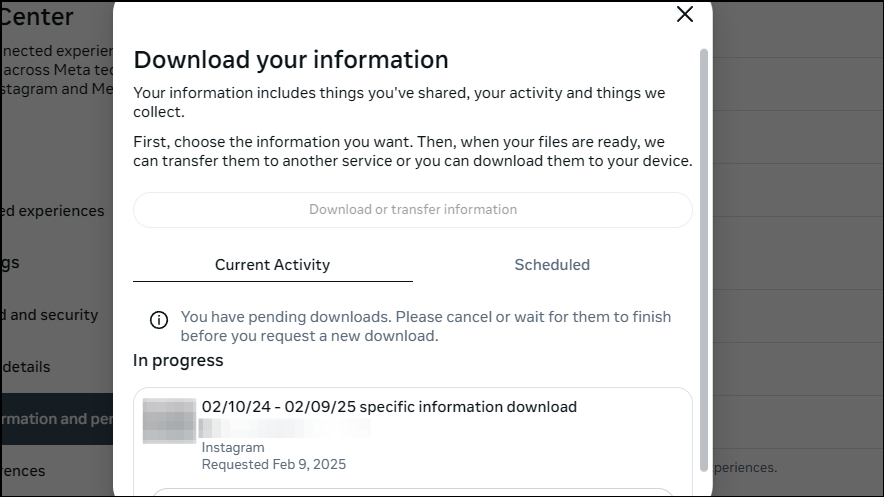
Instagram will then show you a summary of your request while it prepares the files you want to download or transfer. You will get an email when the files are ready to be downloaded. For security reasons, Meta only gives you 4 days to download all of your Instagram photos and stories and other valuable data after you receive the email.
Also Read How to Access Google Drive Files on ChatGPT Easily
If you don’t want to lose your Instagram content, you should periodically download your information. Let us know if you need more help on this topic. Also, if you find this guide helpful, don’t forget to share it with your friends.